Pixel Film Studios – FCPX TOOLBOX 1, 2 & 3 for Final Cut Pro X

The FCPX Toolbox provides Final Cut Pro X users with essential effects and devices that all serious editors can use to finish and polish their projects. From masking tools to stage lights, the FCPX toolbox can quickly and easily create looks that would otherwise not be possible in Final Cut Pro X. Masking Tools Users can quickly and easily isolate an area of their image with one of the multi-point masks featured in the FCPX Toolbox. This is an essential tool that can help with compositing footage or drawing attention to a subject. With up to 20 points and roundness controls, editors can create complex shapes to mask any object. Widescreen Tools With the widescreen tools included in the FCPX Toobox, users can apply a standard aspect ratio to their footage or create their own custom letterbox. They can then choose the color of the frame. 3D Lighting Effects Users can create a 3D environment by adding a light sources to their footage. They can then customize the light source’s color, brightness, falloff and position with the easy-to-use controls in the Final Cut Pro X Inspector Window. Custom Gradients Pixel Film Studios has provided Final Cut Pro X users with the ultimate custom gradient and vignette tools! FCPX editors can now add as many colors to their gradient as they want, then control the spread, angle and blend of the colors. Reflection Tools With the reflection tools, users can create an elegant reflective floor in Final Cut Pro X. With 3D camera parameters and on-screen controls, editors can quickly and easily adjust the angle of view and depth of field to match the environment. Text Guide Tool Editors can now line up their text perfectly with the Guidelines tool in the FCPX Toolbox. The guides plugin comes fully equipped with rulers and on-screen controls for precision use. They can also be stacked to add as many lines as needed. Magnification Tools Users can point out an interesting detail in their clip with the stylized magnified glass tools included in the FCPX Toolbox. With on-screen controls and easy-to-use parameters, editors simply have to choose the magnification amount, placement, scale, outline width and color. Picture-in-Picture From sports casting to surveillance footage, users can quickly and easily create a Picture-in-Picture scene in Final Cut Pro X. With on-screen controls, editors simply have to drag the screen to where they want it and adjust the size. Anchor Point Adjuster With the Anchor Point tool, users can make their image or logo orbit around a new point instead of on its center axis. This tool allows users to make circular line paths that would normally not be possible inside of Final Cut Pro X! FCPX Toolbox Volume 2 provides Final Cut Pro X users with a new batch of essential effects and devices that all serious editors can use to finish and polish their projects. From patching tools to keyframeless camera movements, the FCPX toolbox can quickly and easily create looks that would otherwise not be possible in Final Cut Pro X. Patching Tool Final Cut Pro X users can now airbrush and clean up unwanted textures, marks, or objects from their scene with the Patching Tool from Pixel Film Studios. Editors can simply apply the tool to their clip, move the patch over the imperfection, and then select a sample area from the image to replace it with. Reflective Surface Tool FCPX users can use the Reflective Surface Tool to add a clean, elegant sheen to any image. Editors can apply the effect to their image, adjust the reflection controls and then pan across the surface to see the light interact with their image. 3D Shadow Tool Final Cut Pro X users can create realistic drop shadows like never before with the 3D Shadow Tool included in the FCPX Toolbox Volume 2. Editors can add up to 4 light sources to their scene to make every shadow angle and pattern they would ever want. This effect is great for shape cutouts and logos. 3D Camera Movements With the 3D Camera Tools, users can dolly and twist into an area of their image without ever setting a single keyframe in Final Cut Pro X. This tool allows users to create a camera path by simply using the on-screen controls in the FCPX Viewer Window. Text Path Tools Editors can use the Text Path Tool to wrap text around a circle, square, wave or custom 3 point shape in Final Cut Pro X. With on-screen controls and easy-to-use-parameters, editors can quickly set up fluid bending text in a few clicks of a mouse. Reflective Text Users can create clean, polished titles with the reflective text tool in the FCPX Toolbox Volume 2. With on-screen controls and customizable reflection parameters, editors can position their text in 3D space and watch as the shine reacts to the change in orientation. Text Shadows Users can create epic titles by adding long dramatic shadows to their text. With the Shadow Tool included in the FCPX Toolbox, editors can control both the text and light source in 3D space to create every type of shadow they could want. FCPX Toolbox 3 is a collection of essential editing tools made for Final Cut Pro X users. FCPX Toolbox 3 includes a keyframeless media & text animator, text & drop zone replication tools, echo tools, a parallaxing title creator, a shape creator, a 3D logo tool, and a gradient text tool. Echo Tools Create cinematic ghosting and frame staggering effects with FCPX Toolbox 3. Simply drag an echo tool above a video clip within Final Cut Pro X. Increase the distance between echoes using the spread slider. With frame staggering, FCPX users can increase the number of echoes to achieve awesome time-lapse effects. 3D Logo Tool FCPX Toolbox 3 allows users to easily create a 3D logo in Final Cut Pro X. Apply an image with transparency into the designated drop zone and instantly transform personal logos into objects with realistic depth. Adjust scale and rotation of the objec with intuitive on screen controls. Tweak the look of the 3D logo using the “Shadow Darkness” and “Logo Depth” sliders. Parallaxing Title Tool Turn basic images into a three-dimensional environment instantly with FCPX Toolbox 3. Easily stagger transparent images at different depths with a built-in edit mode. Control the blur, scale, and rotation of the different layers to get different looks. Using the on-screen controls, FCPX users can move about the environment without a single keyframe. Gradient Text Tool Using FCPX Toolbox 3, Final Cut Pro X users can easily control the colors of gradient text using on-screen controls. Intuitively scale, rotate, and fade the text to match the scene. FCPX Toolbox 3 allows users to expedite the editing process. Circle Replication Text Create text in the form of a circle with FCPX Toolbox 3. The “Circle Text” tool features advanced on-screen controls that allows users to control the overall scale, and end-scale of the text replications. Easily create new looks by adjusting the given parameters. Increase the angle of view for even ore unique designs. Keyframeless Media Animators Move pictures and video files without a single keyframe using the “Keyframeless Media Animator”. Position, rotate, and scale the start and end positions of the media. Adjust the path using the center on-screen control point. For a widescreen look, pull the on-screen control tab to increase the angle of view. Watch as the media comes to life without any effort. Keyframeless Text Animator Move text without a single keyframe using the “Keyframeless text Animator”. Position, rotate, and scale the start and end positions of the media. Adjust the path using the center on-screen control point. For a widescreen look, pull the on-screen control tab to increase the angle of view. After positioning the on-screen controls, simply click play. Shape Creation Tool FCPX Toolbox 3 features an entire set of basic vector shapes that can be scaled, rotated, and positioned with absolute ease. Stylize the shape by adding a border or indent. Bring the shape into the third-dimension by switching on Extrude. Use this shape generator for a myraid of creative endeavors in Final Cut Pro X.








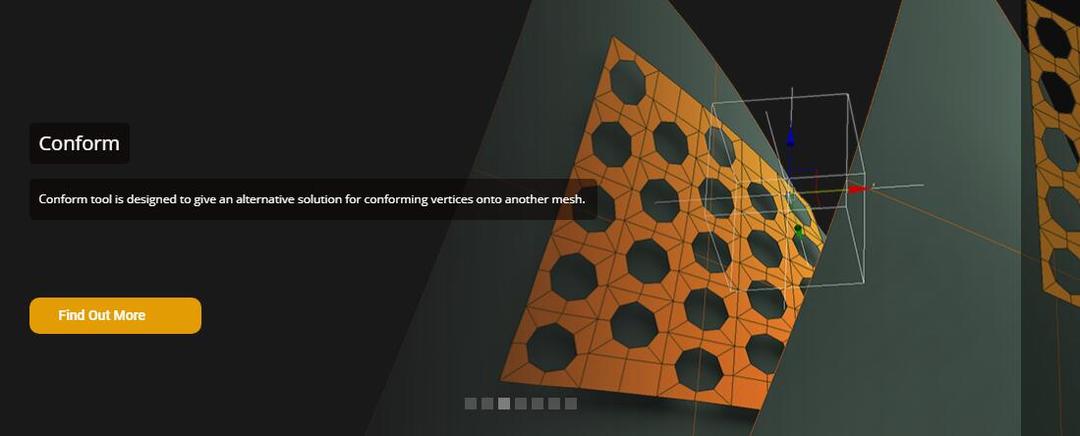
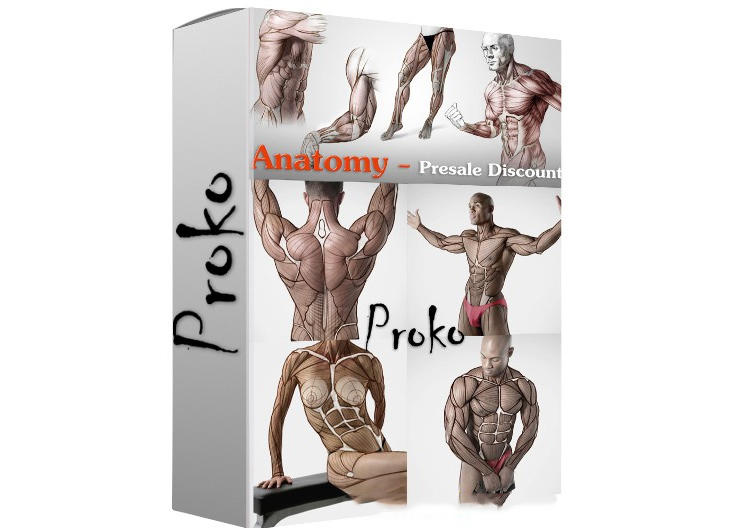
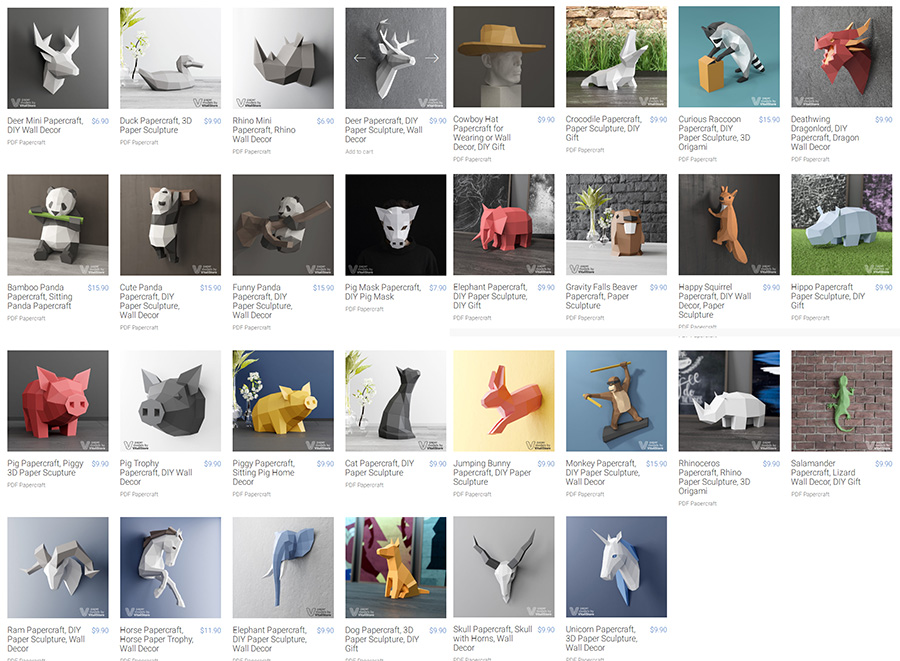
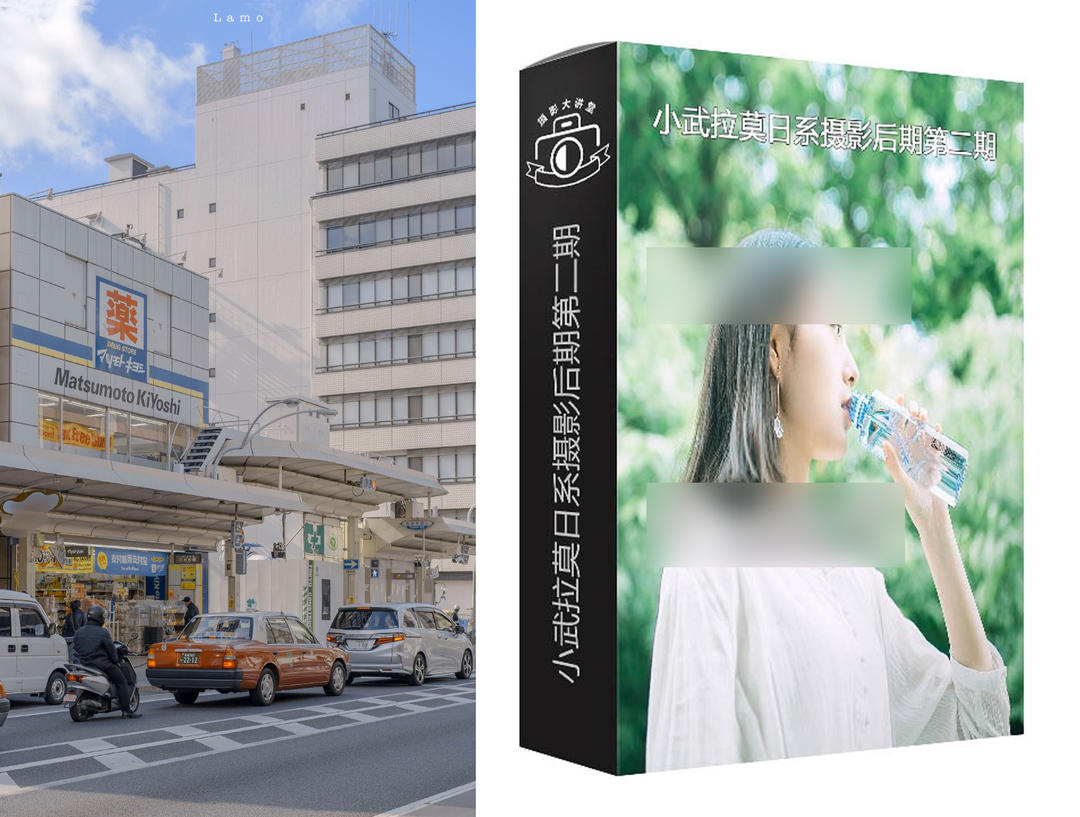
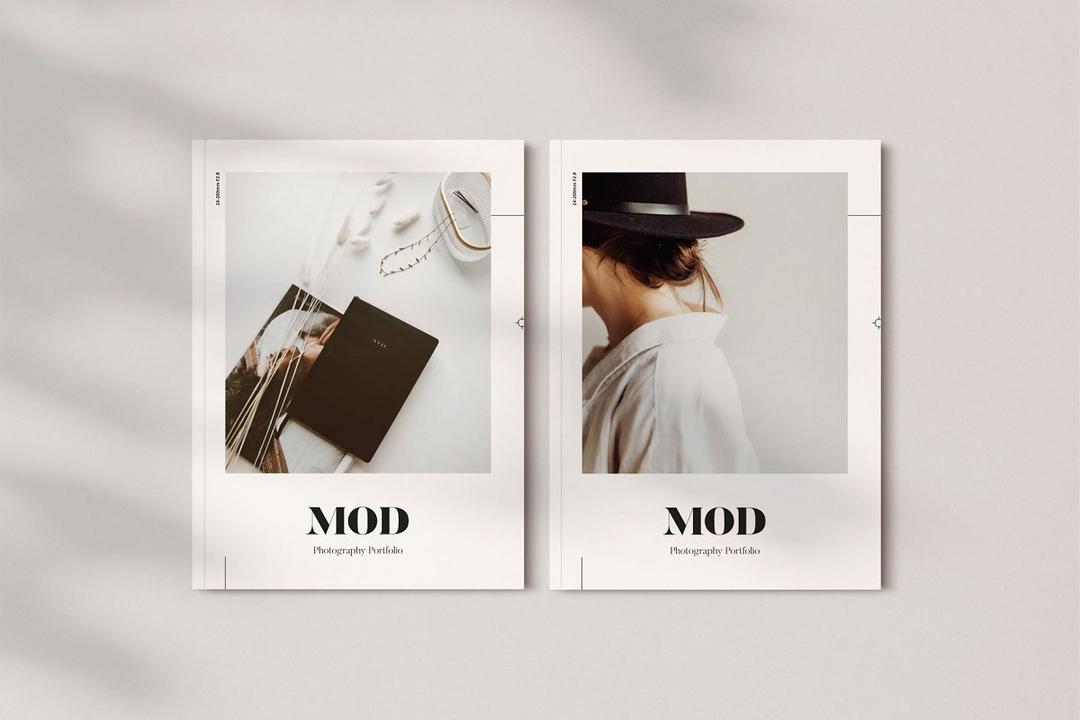
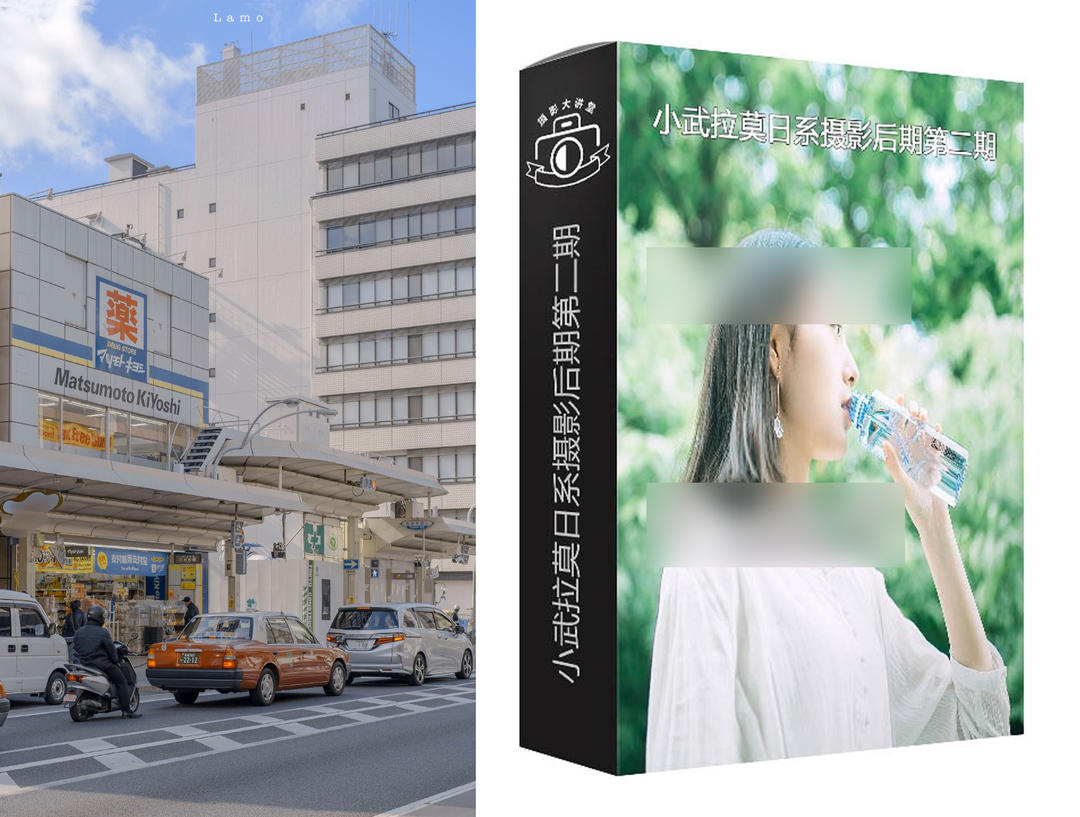
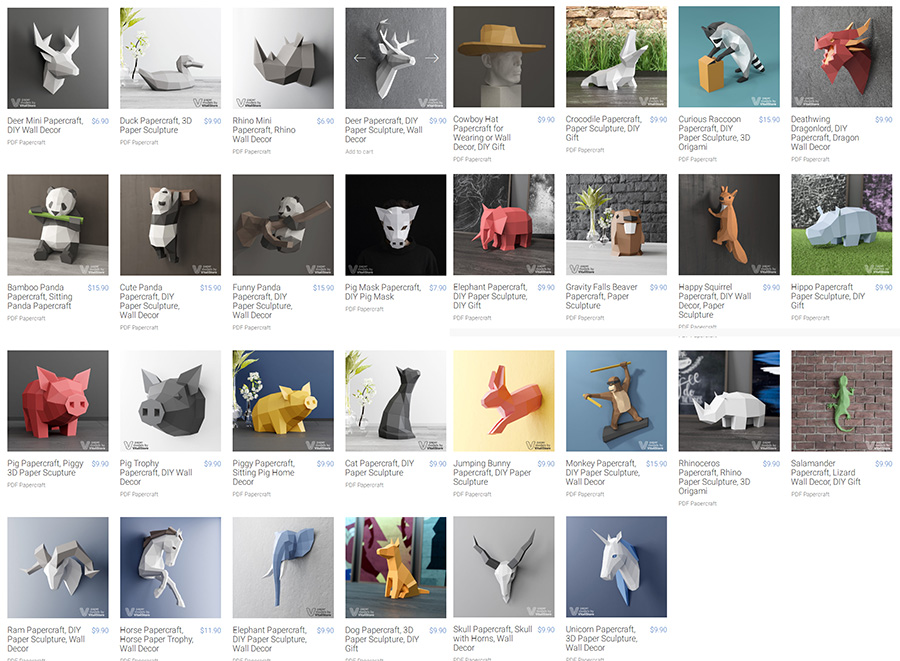
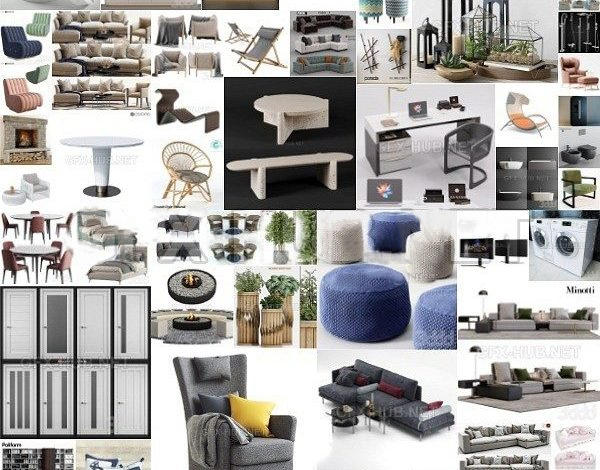


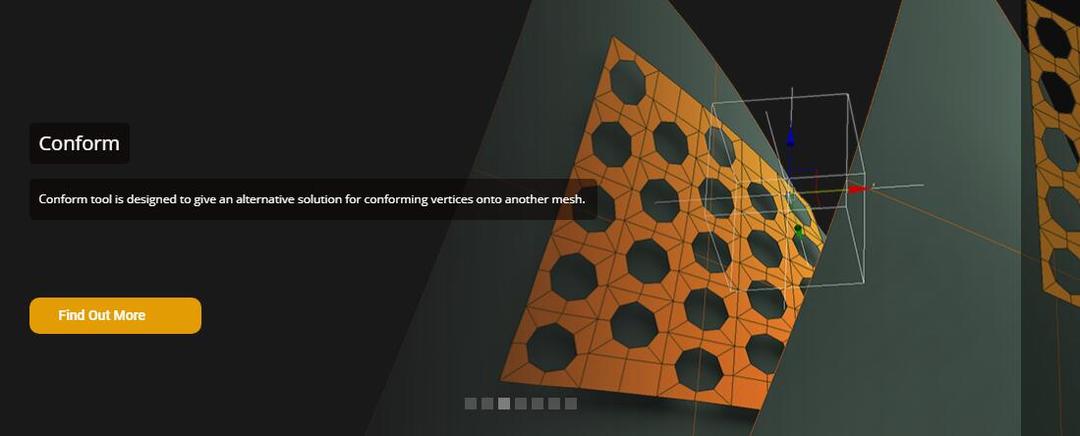
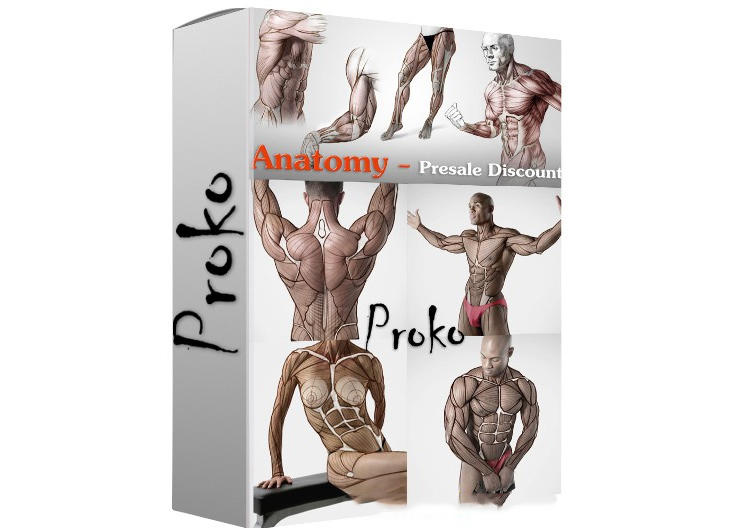
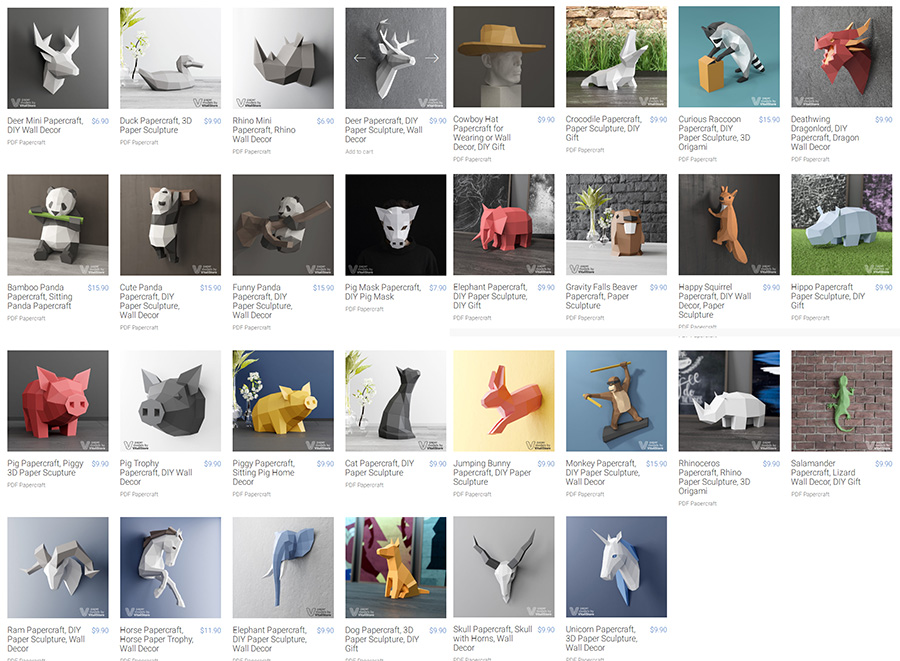
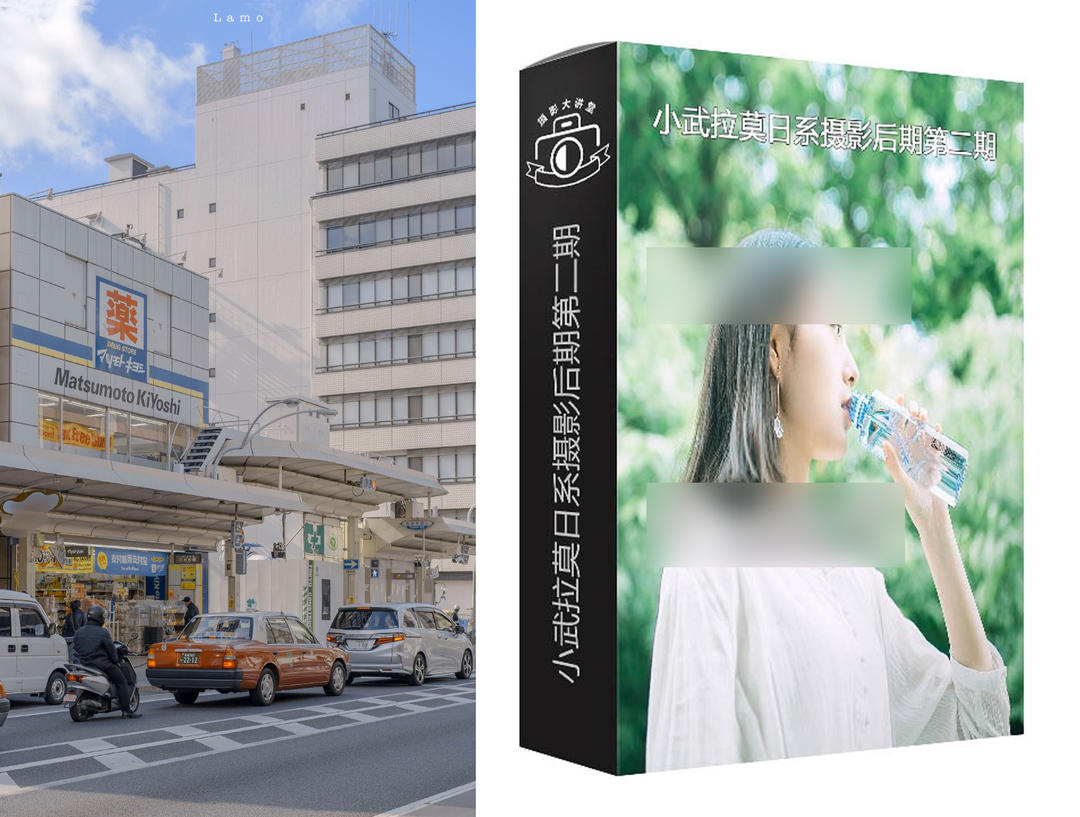
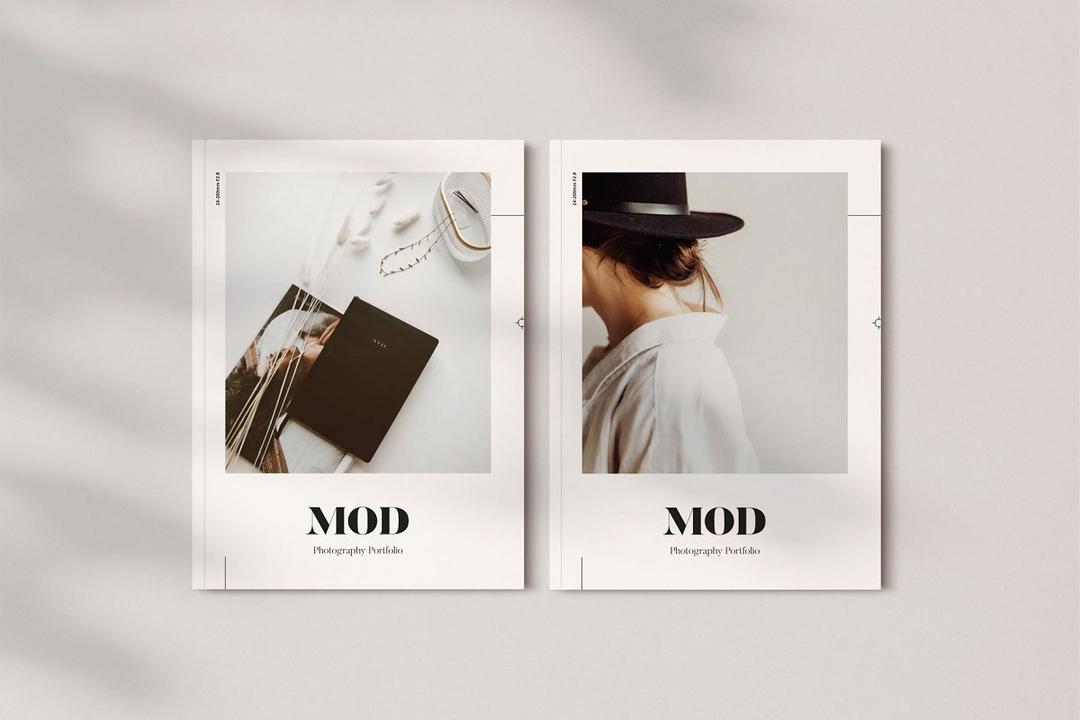
评论(0)